Spotify is a great platform to enjoy music or audio books wherever you go. It has songs from different genres and artists, and this is why it has become a top favorite of customers.
If you are a music lover, you can use Spotify to discover new artists, relieve old classics, or play any song of your choice on the go.
But the thing is that Spotify tracks your listening habits. It means you can view your Spotify listening history. The main catch is that your listening history is visible not only to you but also to the public.
This is why it creates a problem for a lot of Spotify users because they don’t want to share their listening records with anyone.
If you are struggling with this issue and you want to clear your Spotify listening history for privacy reasons, then keep reading this blog till the end.
We will guide you through everything you need to know to manage your Spotify listening history.
Table of Contents
Why Does Spotify Track Your Listening History?
A question can pop up in your mind why does Spotify track your listening history? Spotify tracks your listening history to enhance your user experience.
Surprisingly, all apps track your history and activities within them. If it does not happen, you will not feel connected to the app.
Spotify analyses the songs, artists, and genres you often listen to, and then it curates a personalized playlist.
This is why you see playlists like Discover Weekly, Release Radar, and Dairy Mixes. These features help you discover new music to suit your taste.
However, this tracking is not always perfect. Sometimes, you can accidentally play a song you don’t like, or your kids might hijack your account and play nursery rhymes on repeat.
These instances can skew your recommendations. Hence, Spotify users want to know how to view and clear their listening history to maintain a more accurate and enjoyable experience.
How to View Your Spotify Listening History?
It is relatively easy to view your listening history on Spotify. The process will differ based on the device you are using.
Let’s see the steps for each device.
On Desktop (Windows/Mac)
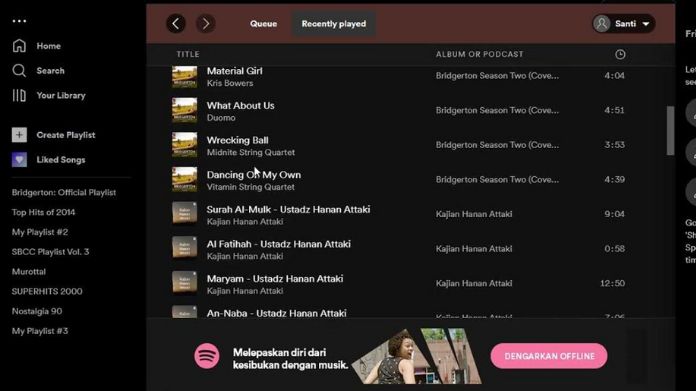
You can also view Spotify’s listening history on your desktop app.
- Go to the main screen of Spotify.in other words, you need to go to the Spotify website to get its desktop version.
- Now, scroll down and click on the recently played section.
- Tap show all. This will open and complete his listening history.
- You can also click on the Queue button visible at the bottom right corner. Then click the Recently Played option. It will display a full list of listening history.
On Mobile (iOS/Android)
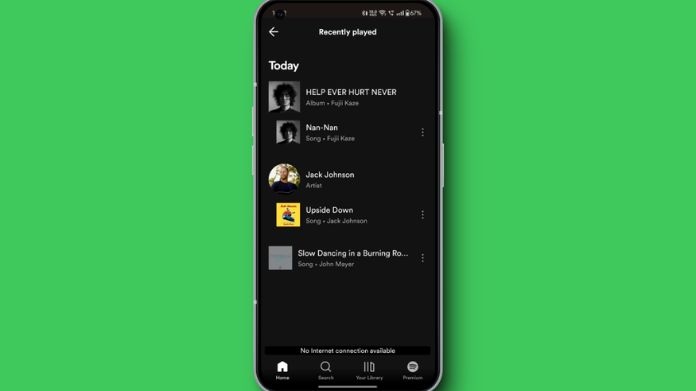
- Launch the Spotify app on your smartphone.
- Navigate to the “Home” tab at the bottom of the screen.
- Scroll down until you see the “Recently Played” section. This will show your most recent listens.
- To see a more comprehensive list, tap on “See All” under the “Recently Played” section.
On Web Player
- Go to the Spotify Web Player and log in to your account.
- Click on the “Home” tab on the left-hand sidebar.
- Scroll down to find the “Recently Played” section.
- Click on “See All” to view your full listening history.
How to See Spotify Listening History More than 50?
Note that Spotify can display only limited data of listening history. If you want more than that, then you need to request data from the Spotify platform.
You can download your data tool. It will let you review all the tracks. You have been listening for 12 months.
- Open Spotify and log in to your account using your credentials.
- Click on your profile icon, then select Account.
- It will open many options if you scroll down. Tap on Security and Privacy, then find Account Privacy.
- Finally, you will get to the Download Your Data section.
- Go to Account Data and click Request Data.
Now you’re done with the process. You need to wait for at least five days to get the requested data. They will send you an email notification when your data is ready to download.
How to Clear Spotify Listening History?
If you have recently updated your Spotify app, you cannot clear any of its listening history. Unfortunately, Spotify has introduced this thing at the beginning of this year.
No matter which device you are using, like an iPhone, Android, or desktop, you cannot erase Spotify listening history from any of them.
Unlike YouTube or Netflix, Spotify does not have a one-click history deletion feature. You can still remove one or two tracks from the Recently Played list.
However, it won’t let you clear the whole history.
Steps to Clear History on Desktop
- Launch the app on your computer.
- Go to See All, then ‘Recently Played’.
- Choose the track, playlist, podcast, or album you want to delete from the recent playlist.
- Right-click on any song. You can also click on the three dots. Now, choose Remove from Recently Played.
Steps to Clear History on Mobile
- Go to ‘Recently Played’ after reaching to your home screen.
- Tap the Three-Dot Menu next to the song.
- if the option is available, remove the track.
Spotify does not allow you to clear your history entirely, but removing individual tracks helps keep it private.
How to Use Private Session Mode?
If you do not want Spotify to track your listening history, Private Session Mode is a great option.
- Open Spotify – Launch the app on your phone or computer.
- Go to Settings – Tap your profile picture.
- Enable Private Session – Toggle the Private Session option.
While this mode is active, Spotify will not save your history. However, once disabled, it resumes tracking your plays.
Final Thoughts
Spotify listening history allows you to manage it, but you cannot delete it completely. You can remove individual tracks from the list.
Moreover, you can use private session mode to hide your tracks from others. If you want to delete track history anyhow, then the only option is to delete your Spotify account as it will erase all your details completely.


Your step-by-step instructions on viewing and managing Spotify listening history are straightforward and user-friendly. I particularly appreciate the section on using Private Session Mode for enhanced privacy. Do you know if Spotify plans to introduce features allowing users to delete specific tracks from their history selectively? That would be a valuable addition. Thanks for sharing this insightful article!